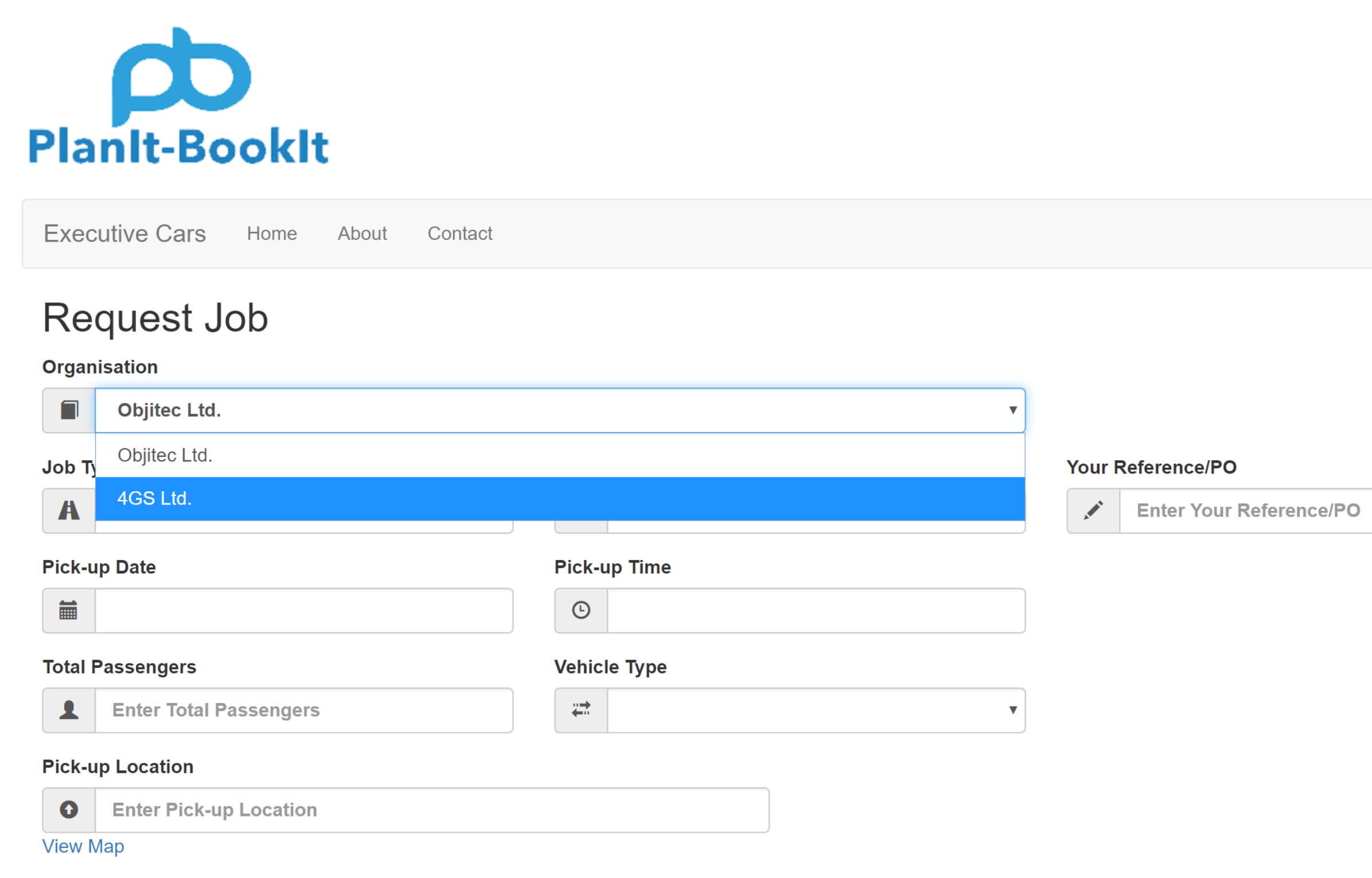Executive Car Client Responsible For Multiple Organisations
Adding Additional Organisations To A Clients Responsibilities
To set up locations, first sign-in with your email and password. Then select the blue Customer Logins menu button.
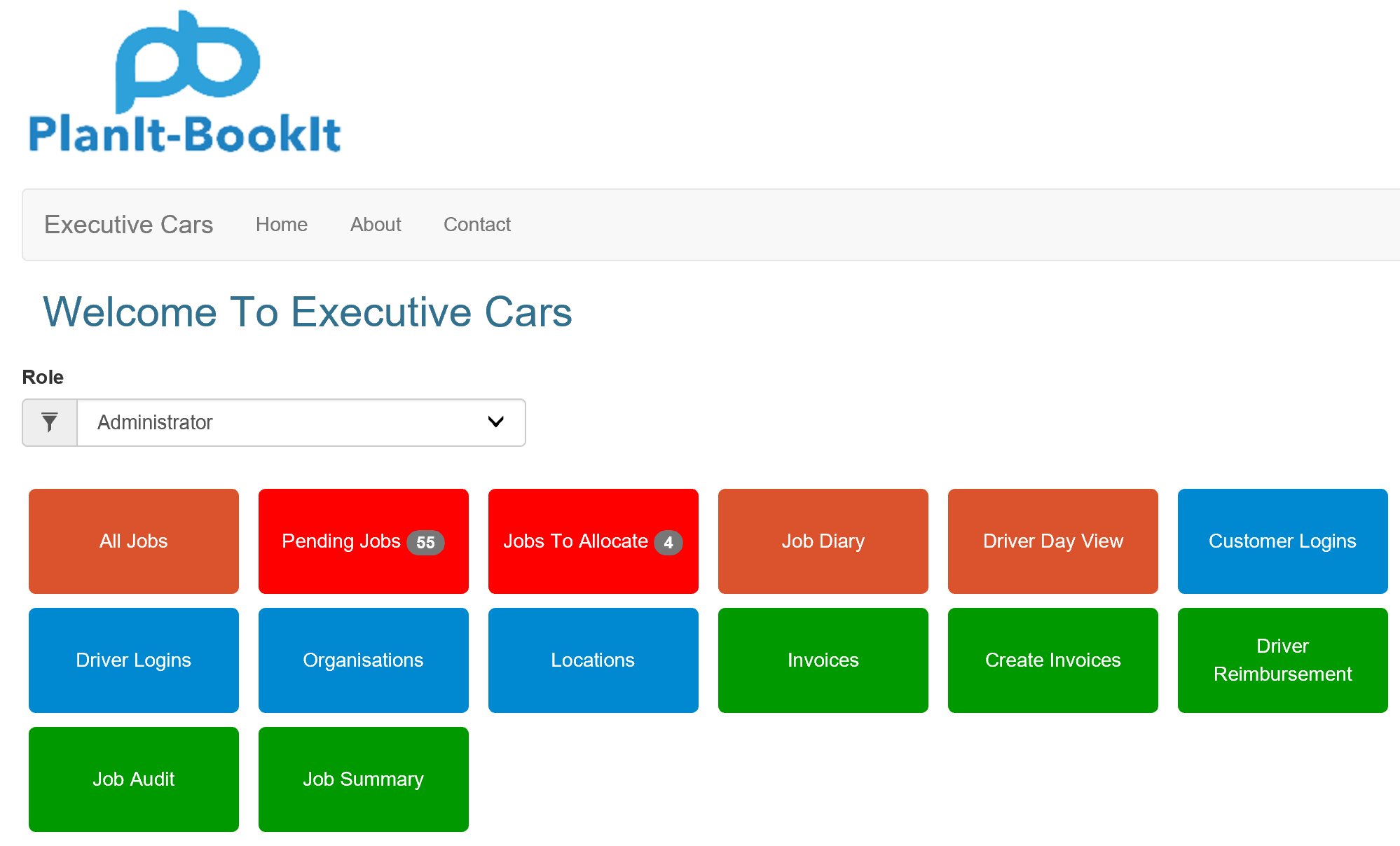
After clicking the Customer Logins button you will be presented with the following View Customer Logins screen.
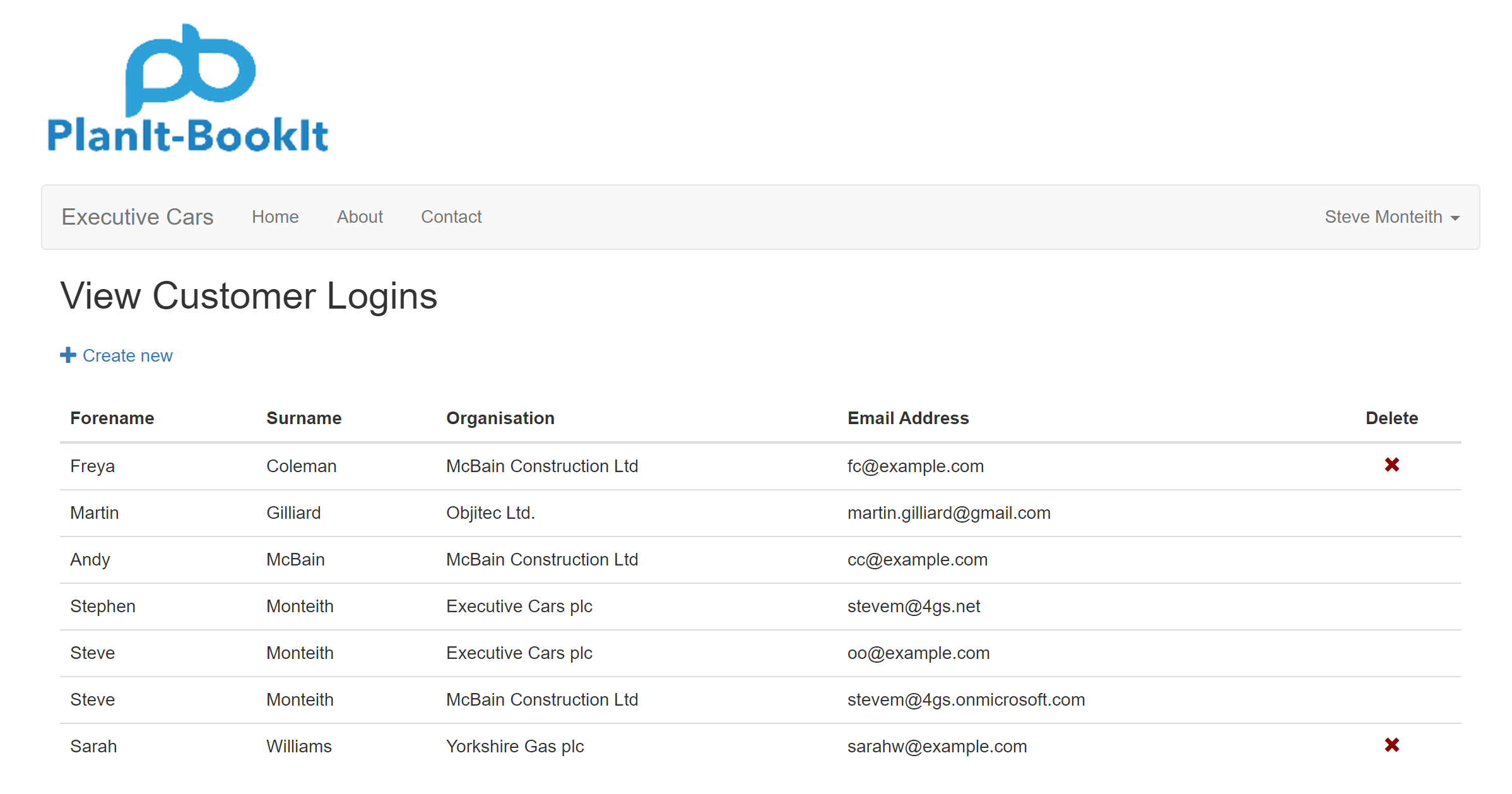
To add responsibility for an additional organisation to an existing customer click on the customer. In the example above I am going to click on myself Martin Gilliard. I currently only have responsibility for the Objitec Ltd. organisation.
This will take you to the Update Login pop-up window. The first tab, the Properties tab will be displayed.
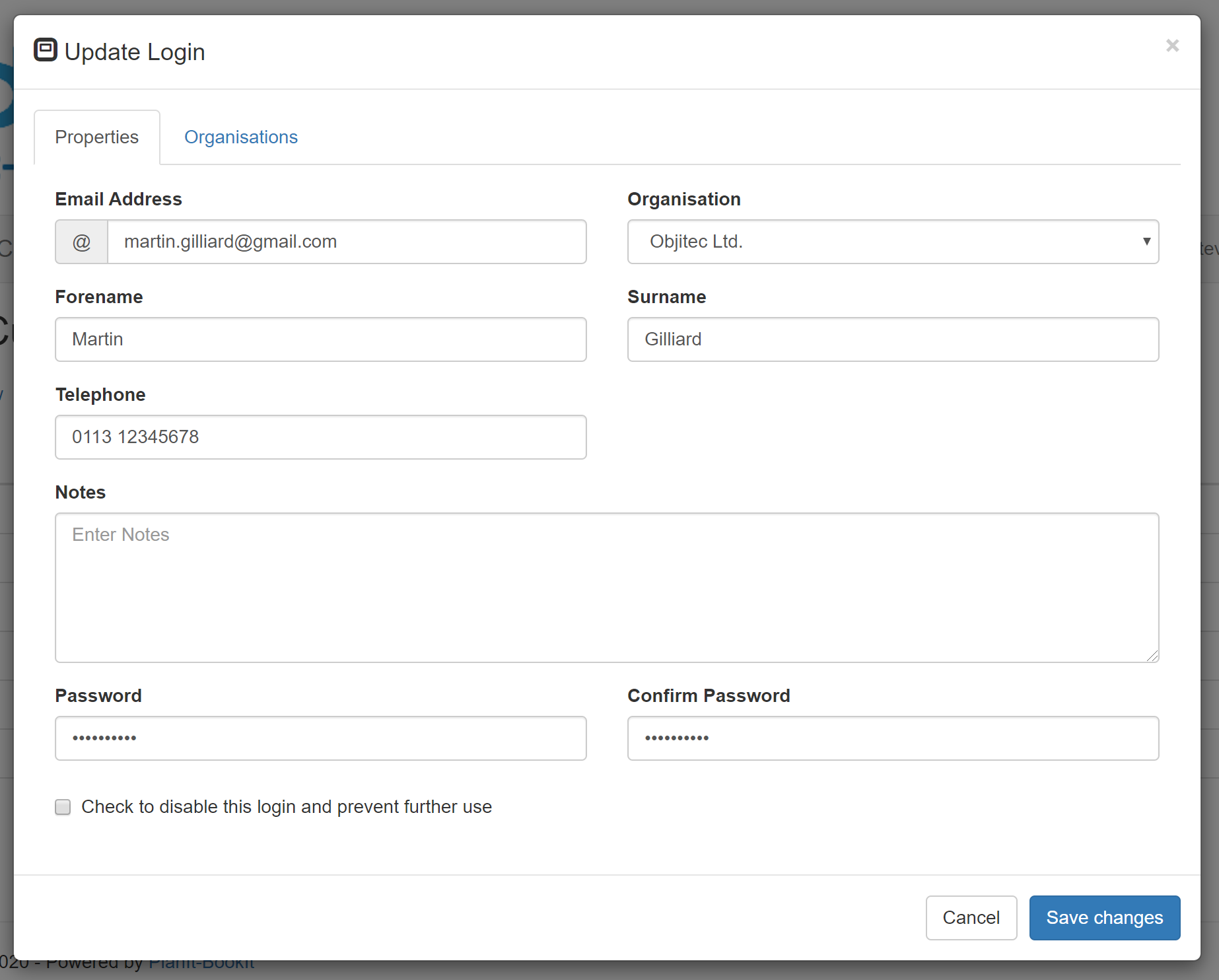
To assign responsibilites for additional organisations click on the Organisations tab.
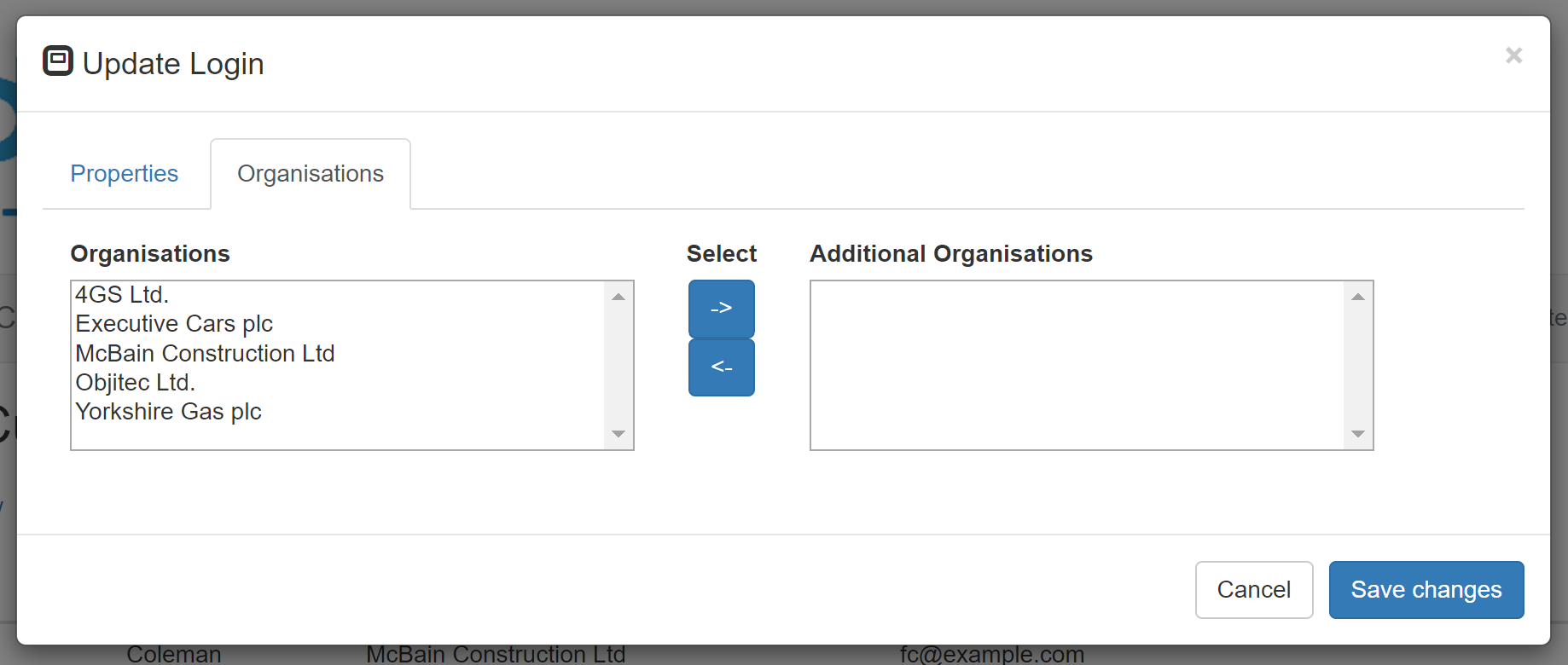
I want to add myself as having additional responsibility for 4GS Ltd. To do this I simply select 4GS Ltd. and then click on the right arrow to move it into the additional organisations drop-down list.
You can add responsibility for more than one organisation if required and you can also remove responsibility for an organisation by selecting it in the right drop-down list box and pressing the left arrow button.
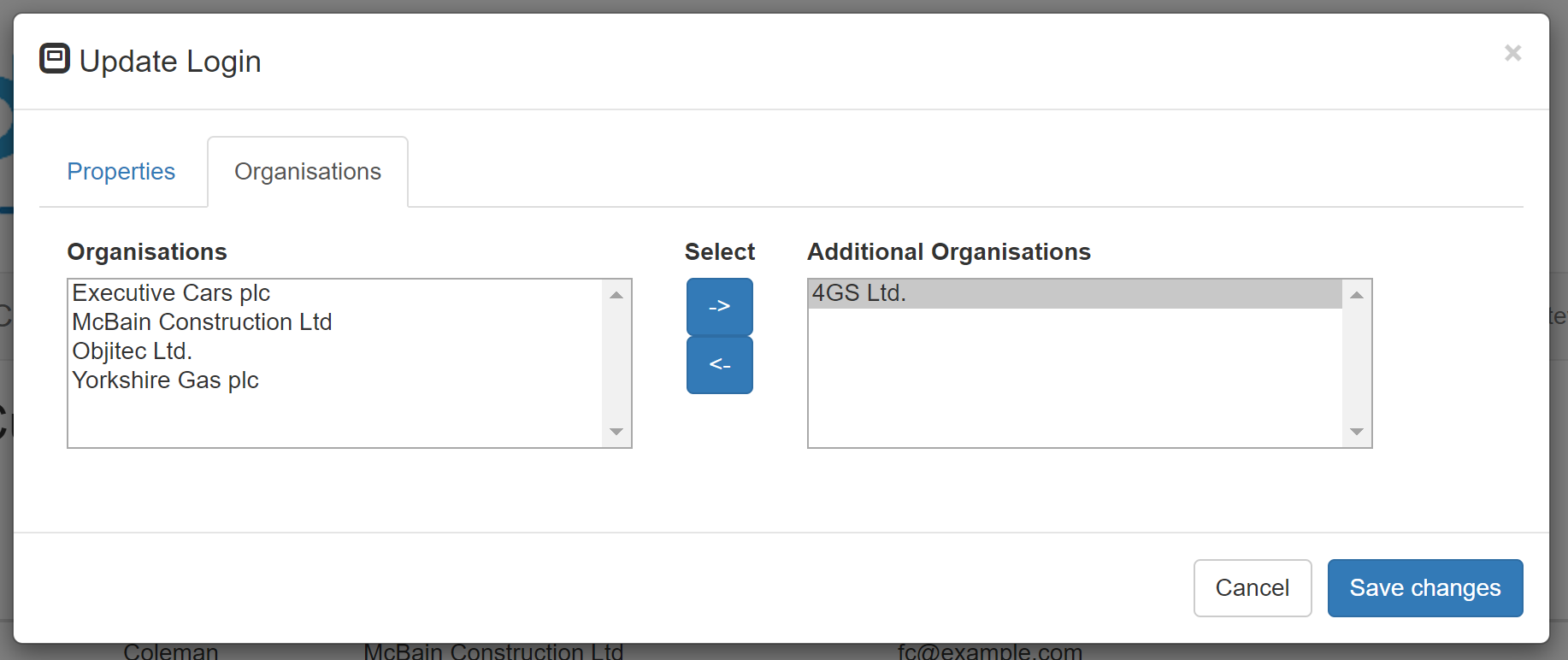
Clicking the Save changes button saves any of the additional organisations that you’ve either added or removed from the customer login.
You will be returned to the View Customer Logins screen and you’re done.
Client View
Clients who you have assigned responsibilities for multiple organisations will now be asked to select the organisation when requesting jobs.
This is how the Request Job screen now looks for me now that I have responsibilities for both Objitec Ltd. and 4GS Ltd.